Dukto - How to
Since a lot of you ask me how to use Dukto, I publish here a concise guide to send files.
A personal touch
Although it is not necessary I recommend everyone to change username and avatar, in case of crowded networks it is the fastest way to be recognized and to recognize others. To change these two things just tap on them.
Where you can use Dukto
Dukto automatically discovers its neighbors and works fine if they are in your same Wi-Fi network. Alternatively you can use the direct IP address mode (i.e. those 4 numbers appearing at the upper left corner like 192.168.1.1) but devices must still be directly reachable and shall not traverse firewalls, NAT, etc.
Sending from iPhone
To send files and folders from iPhone just follow these simple steps:
- Open up the file browser (to send photos allow Dukto to access camera roll)

- Find out what you want to send

- Swipe from right to left on the selected document cell

- In the revealed menù select the buddy icon

- Pick up a recipient from the list

In case you can't find your recipient in list you can:
- Go back to dashboard and perform a "pull to refresh"
- Send file directly using IP addresses (to change the destination IP tap the little world icon)
- Close and reopen Dukto on the other end
In any case I recommend you to have a look at the "Dukto - Read me" guide which contains instructions and various tricks.
Sending from Windows/Mac/Linux
Dukto usage on a PC is even simpler:
- Open the app and select a recipient from the list

- Drag and drop files in the resulting window

Alternatively, you can click on a button from those shown to select a document with a file picker or to send it via IP address.
To download Dukto for iOS click here.
To download Dukto for desktop click here.